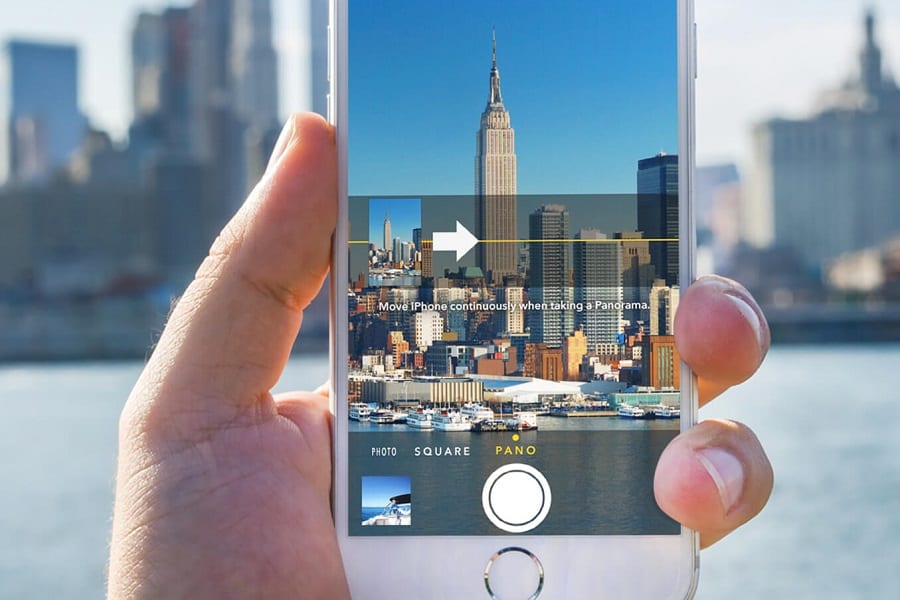Panorama iPhone users have been doing it wrong for quite some time.
I love Apple products, but the instructions are sometimes unclear, and don’t point newcomers in the right direction when it comes to taking photos.
We’re going to change all of that.
Panoramic photographs are easy enough to do, once you know exactly how they work and what you need to do.
They look beautiful, let you wrap in so much scenery, and print out well at the same time.
Let’s get you hooked up with making your own panorama pictures with your iPhone.
Contents
What Exactly is Panorama Photography?

Ever wish you could capture a wider angle without the wider lens?
That’s basically what the thinking was behind making panoramic photographs.
You slowly rotate your phone or camera from left to right to capture a wider angle than the lens actually allows, and software stitches it together as one wide photo.
This can change the actual resolution of the photo to make it ultrawide, or it can sort of accordion-cram the image together so it’s still a normal width, but with a bit of a fisheye lens to it.
Panoramic photos that actually come out well include wide angles of crowds from the viewpoint of the stage, or landscapes that just have too much majesty to fit into a simple landscape photo.
When you use this setting right, you’re going to end up with some seriously powerful photos.
Is It Even Possible?
It’s possible via the iPhone camera app, as well as a ton of third-party apps that we’re going to go over later in this brief guide.
If you’re trying to capture panoramic photos, iPhones have one of the most intuitive apps that allow you to do it.
Let’s go over the simple steps for a basic panoramic photo right from your camera app.
How to Get Panorama Pictures on Your iPhone
Since your iPhone already comes with a built-in way to take these photos, you can use your basic camera app to get the job done.
It might have its difficulties, which is why I always recommend downloading a panoramic-capable third-party camera app, but it will do for now.
- Launch your camera app as you normally would to take a photo. Put this on your home screen to make it easier when you take the next photo.
- Swipe left twice to activate panoramic mode.
- Choose your capture direction (vertical or horizontal) from the arrow on the right. This will directly impact the quality and success of your panoramic photo.
- Tap your shutter button. This will start the panoramic photo process.
- Time to play a game. You’re going to see a yellow line appear with a white arrow on-screen, and your goal is to keep the arrow on that line the entire time. You’re going to then pan your camera in the direction that you want to take your photo, keeping the arrow on the line, and then when you’re done just stop. Tap your shutter button again and you will end the panoramic photo capture process.
I would like to say that’s all there is to it, but you’re going to notice something after you take your photo.
Take one right now, and then look at how awkward it came out.
That’s not your fault; it’s just a difficult concept to work into a phone, so it’s hard to make perfect panoramic photos.
You need a tripod with a smartphone head.
Using the handle to pan from one side to the other will ensure smooth photos, and near-flawless image stitching.
You’ll end up with a pretty clear photo from using a tripod alone, then you just have to work on timing your shots.
What Settings Should You Use?
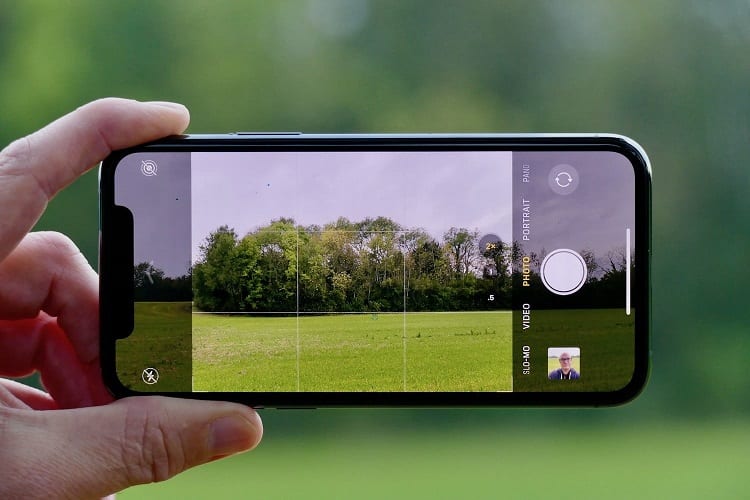
You should start by enabling manual mode so that you can ensure the photo will come out in a raw file format.
This ensures that post-production and editing is going to be a breeze, and trust me, most panoramic photos are going to need some level of editing.
It’s hard to make them come out perfect, even if you’re using all of the right equipment.
You should adjust:
- ISO
- Focal length on optical cameras
- White balance
- Shutter speed
- Focus distance
- Aperture
These are going to vary depending on your camera model and the mood of the photo that you’re after.
However, once you enact them all to your liking, you should lock your camera settings to make it easier for next time.
What is FOV (Field of View)?
The FOV dictates how many degrees are in your viewing angle.
Most cameras can display about a 90° angle when they’re on the landscape mode, but that can be improved upon.
One of the reasons that panoramic photos are so gorgeous is because the human eye can see about 110°, or 135° when you look at something with both eyes.
That means you get to compile a bunch of different views into one glorious photo for us all to see.
The FOV of a successful panoramic photo will correlate to its total width and overall size. The higher your FOV, the wider your picture can be.
Are There Apps to Help With Panorama Photography?
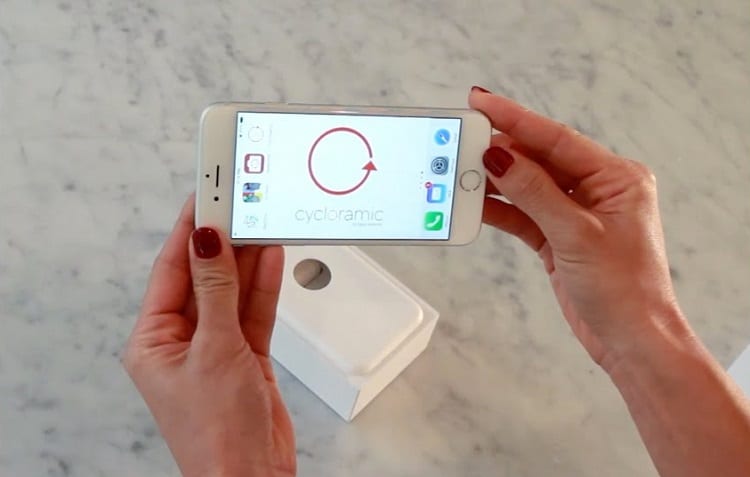
iPhones come with a panoramic setting.
They were one of the first to implement it.
However, just like with the camera app, third-party developers can pour more of their time into one endeavor, whereas Apple has a ton of apps to reinvent every year for the release of a new iPhone model.
There are third-party apps that can help you with panoramic photos, and these are the best.
AutoStitch Panorama
It’s a simple $0.99 app, but it gets the job done better than the iPhone camera app does.
You can switch between vertical or horizontal pretty easily, and take pictures up to 270° before things start getting a bit wonky.
I would say that AutoStitch comes with enough features to justify the cost, such as being usable for cameras up to 18 MP, while keeping a high resolution on any finished photos that you create.
You can stitch up to 40 photos together if that’s what you really want to do.
I have to say, it’s fun to do this and then print out canvas triptych art and hang it on the wall.
DMD Panorama
It’s a good app, but only takes left-to-right photos. You can’t do anything vertical with it.
The main reason I love this app is that, for beginners, it gives you visual indicators if you’re panning your camera too fast and distorting the images.
Because it’s a rather sensitive app, it’s like having training wheels for taking panoramic photos in other apps later on down the line. It’s good to get started with.
360 Panorama
Up to 360° with no worries. 360 Panorama is available on your iPhone as well as your iPad, giving you the ability to take stunning panoramic photos across various devices.
I would say that it’s even better on an iPad, especially since it’s harder to hold those still.
It compensates for any shakiness, so you can make some clear, crisp photos in no time.
Photosynth
Photosynth is the most popular by far, especially since it’s completely free to use.
The main reason everyone turns to this app is for the crop tools that allow you to realign shaky shots.
When your panoramic photos stitch together, they can sometimes misalign based on how level your camera and sensors were.
Photosynth makes it easy to crop a few pixelated lines off the top and bottom so you still get a full photo, but without sacrificing much of the image.
One Final Note About Third-Party Apps
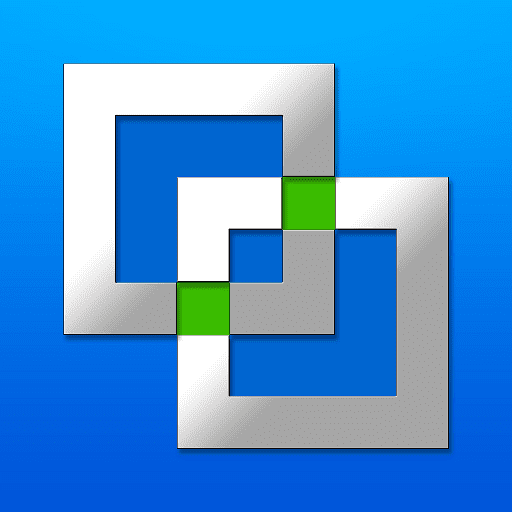
With third-party apps, I always say that you should install one to replace your stock camera app.
When it comes to panoramic photos, it’s going to come down to preference.
I have to hand it to Apple: they did a decent job with making their panoramic function intuitive and easy to use.
I find more use from AutoStitch Panorama, but it gets the job done if you’re not interested in going app hunting.
Third-party apps don’t have access to the code that Apple and Android have developed; they figure things out on their own.
Not every app is going to provide you with better panoramas, so approach other apps with some healthy skepticism.
Soak it All in
Panoramic photographs have to be the best innovation since photographs were invented.
You’re able to get everyone and everything in one shot, especially now that you know how to shoot these photos correctly.
Your iPhone is more powerful than most people realize.
Utilizing the panoramic photo mode is going to unlock an entirely different side of photography you never thought possible, and there’s no time like the present to get started.