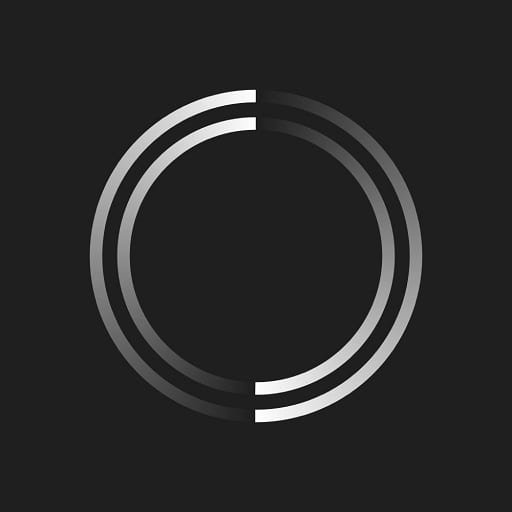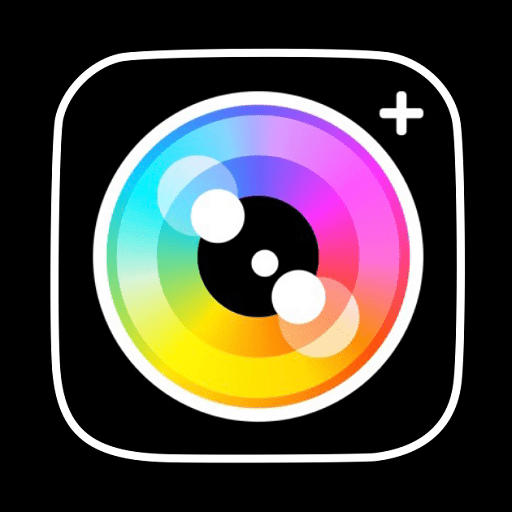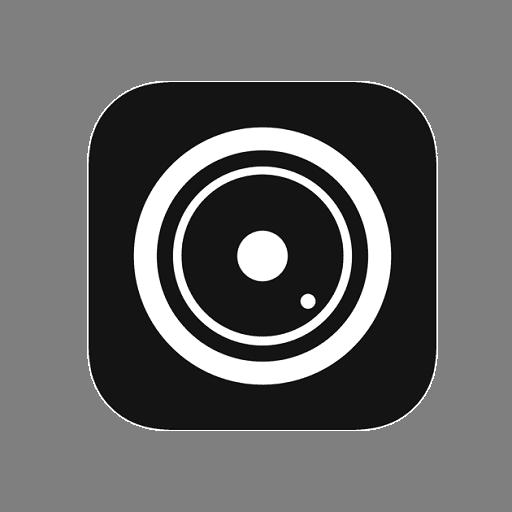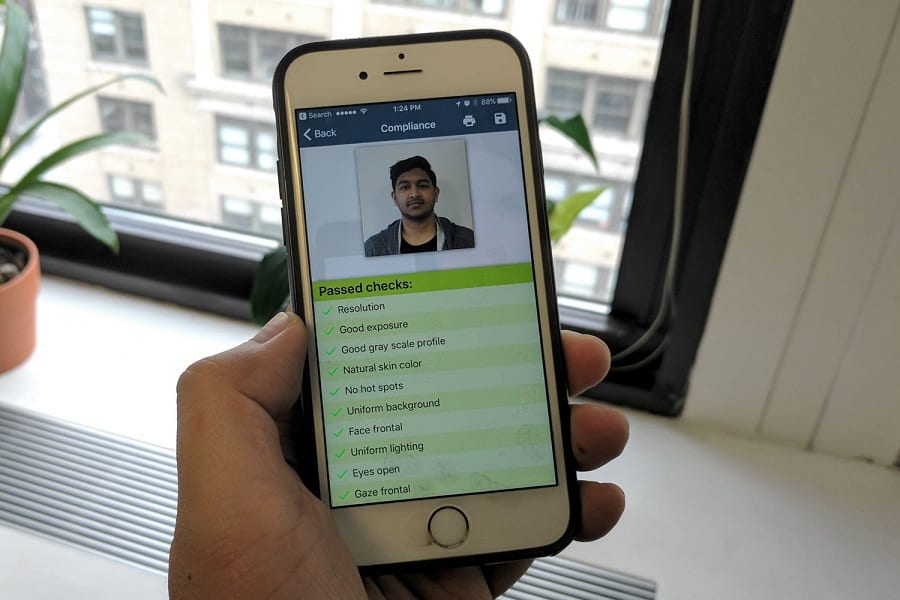I hate to say it, but the stock photo app that Apple gives you on your iPhone just isn’t cutting it anymore.
Since the rise of iPhone photography (partially thanks to Instagram), we’re seeing a surge in different filters and effects, as well as higher-end photographs coming from iPhones.
The equipment in an iPhone is already fantastic, and it’s getting better with every generation, but it’s time to do away with the old app and come in with a new one.
We’ve devised a list of the most fantastic apps that professional smartphone photographers have been using to create eccentric photos that leave us in awe.
The best camera app for iPhone might be different for you than it is from me, so peer over all the features of these apps and their technical breakdowns to make a good decision for what you need.
Best Camera App
Halide Camera
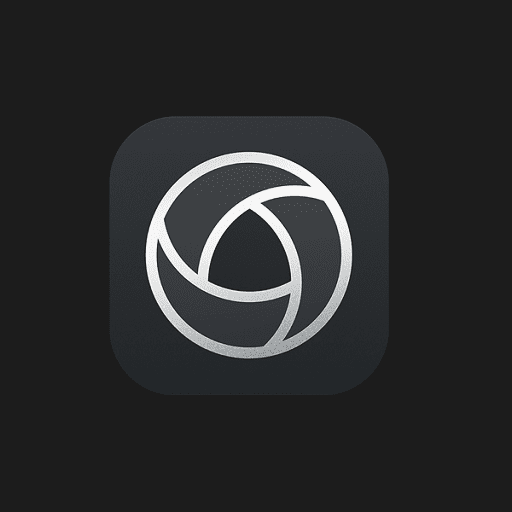
As far as iPhone camera apps go, Halide’s camera app just adds the most value to everything.
Right from the first moment you open it up, you’re greeted with an intuitive interface that doesn’t clutter up your screen.
Considering the number of options it opens up to you, it’s impressive that they didn’t put it all on the home screen.
You can still use an automatic camera mode if you wish, and even with that, there are still benefits to be had.
However if you flip into manual mode, you can control far more, such as the ISO balance and color variations.
Halide continues to update their app as they have for years, accounting for new iPhone upgrades, so it’s an app you can settle into without the fear of it being pulled from under your feet in a year’s time.
Capture raw footage, jpg, tiff and heic file extensions if you wish. If you’re using an iPhone X or a more recent model, there’s even a bit of a surprise for you.
You can use a custom UI mode that enables one-handed use, meaning that while you’re holding a light with your left hand, you could use your right hand to take the photo without sacrificing control over the settings.
Overall, it supplies the most features and works with the most iPhone models, so even if you’re using an older iPhone, you’re still good to go.
ProCamera

The standard Apple camera apps over the years haven’t pushed their cameras to the max, but ProCamera is going to fix all of that.
Not only do they have utility filters, but they allow you to mess with the exposure settings for clearer photos.
The only issue I really see with them is that they are known to push out updates that can mess with the UI (put previous utilities in different spots, for example).
It’s a bit discombobulating, but always beneficial once you get used to it.
Their built-in editing tool is one of the best reasons to use this camera app.
We’ve written a full guide on editing via your iPhone, but ProCamera ends up taking a lot of that information we outlined and incorporating it into the intuitive design of the app.
They make it super simple.
Among their new features, which I particularly enjoy, they added a low light photography mode to help with nighttime shots after the golden hour has passed.
They’re transparent as well. There are seven in-app purchases, each of which are designed to improve your app like upgrading it as you go.
The only issue here is that some of the add-ins really bulk up the price, so while it’s worth it, you’re still going to have to plan ahead before purchasing.
Obscura 2
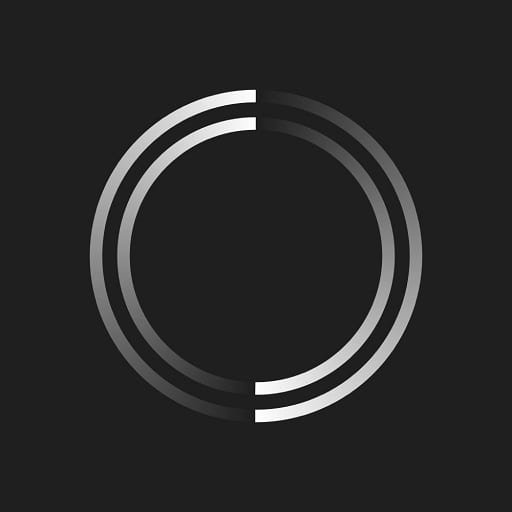
Obscura 2 can be used on your iPhone or your iPad, and with the things that Apple are doing to the iPad cameras, this could be the start of something beautiful.
Not only do you get the ability to take raw file format photos, but the filter packs that they include are subtle.
People hear about filters in photos and instantly think of the dog ears on SnapChat, or making everything blue like we were in a 1990’s horror film poster.
Obscura 2 filters offer subtle lighting changes and light touches that can really reshape the visibility and definition of your photos.
There are eight filters in black and white alone, and seven analogue filters.
But it’s not just about those. You also gain control of the shutter timer and spirit level, on top of flash control.
While it’s not advised to use your phone’s flash for serious photographs, sometimes you can’t avoid it. For those times, flash control ensures you won’t entirely bleach your photo.
Thankfully, their live apps go back to the iPhone 6, so even if you’re rocking an older iPhone you’re still going to have full access to all of their amazing features.
Camera+ 2
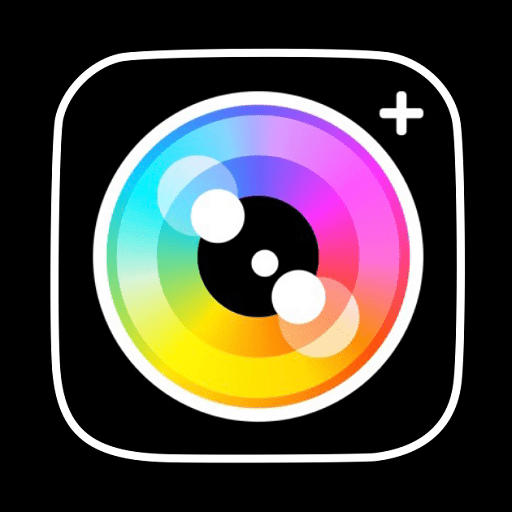
Camera+ has been creating camera apps for years now, but with their Camera+ 2 version, they’ve corrected a lot of the trial and error of their previous apps.
You get access to excellent white balance filters as well as depth capture, which allows you to balance out subjects at a farther distance without sacrificing on quality.
Camera+ 2 also gives you the ability to sync up with your pre-existing photos, so you don’t have to close out of the app and go to your photos app like you do with some third-party cameras.
One great thing about this is that there’s no in-app purchases. You pay once, then you’re good to go from there on out. They’re always evolving with new iPhone models as they come out as well.
Photographers turn to Camera+ 2 for a few key reasons, and that would be the in-app editor, available in the lightbox, as well as the shooting assistance tools.
These offer corrections and balance while you’re shooting, and offer bursts as well as timers to help you with those difficult shots.
ProCam 7
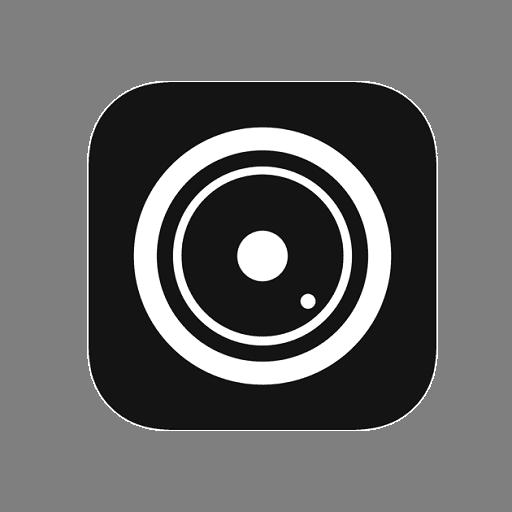
ProCam 7 continues to advance with iPhone models, but their pricing always sits around the same.
There are six in-app purchases that basically double the initial app purchase price, so it feels like you’re buying pieces of a puzzle.
I would normally say that this is a good thing since it allows you to choose more advanced options, but it really feels like their Batch Photos Action and Master Collection add-ons should be part of the main package.
Even with all that in mind, there’s still a ton of utility available through their FPS controller, as well as the live light levels that can help you reposition for a better shot when you’re in the middle of things.
The three-shot HDR and additional formats, as well as the video disk space indicator help you out with storage and copyright stamps, which is a huge plus.
You’ll get access to the video audio meters, stabilization indicators, and tiltmeter all at the same time.
If it sounds a bit overwhelming, that’s okay: one of the major credits I have to give to the ProCam 7 is the intuitive way it aligns everything on your iPhone screen.
Camera App Buying Guide & FAQ
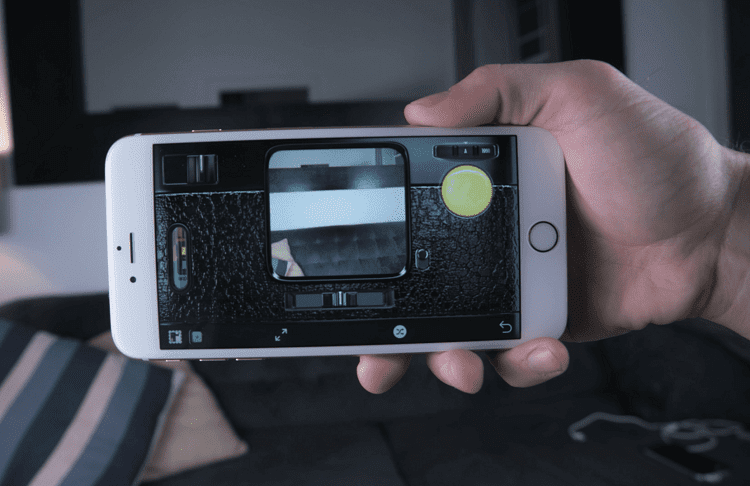
Features to Look for in Camera Apps
Other File Types
Your phone usually just saves in a PNG format, which is a high-quality photo, but it lacks the ability to really use your iPhone as a real camera like it was designed to be.
You need to be able to export raw files so that post-production has more to work with.
On top of that, a lot of clients for professional photography want their files delivered in a raw format so that they can use one photo five different ways.
HDR Mode
High dynamic range, or HDR, is the ability to use shadows and light in, well, highly dynamic ways.
In digital photography, this has been around for well over a decade, and it’s a feature that you might remember seeing on your PlayStation 4 or a Samsung television.
HDR comes in handy and helps with more detailed photographs, but even if a camera is capable of providing HDR photos, they sometimes prohibit the phone from taking these photos due to the file size.
Nobody wants their camera roll to be completely filled up with heavy photos.
ISO Control
ISO control is one of the number one reasons to get a third-party paid-for app on your phone.
This affects your sensors that detect light, so you can lock them into place.
This works for outdoor photos that you don’t want to be too bright, and darker indoor photos that you might have trouble capturing.
Slow-Mo Videos
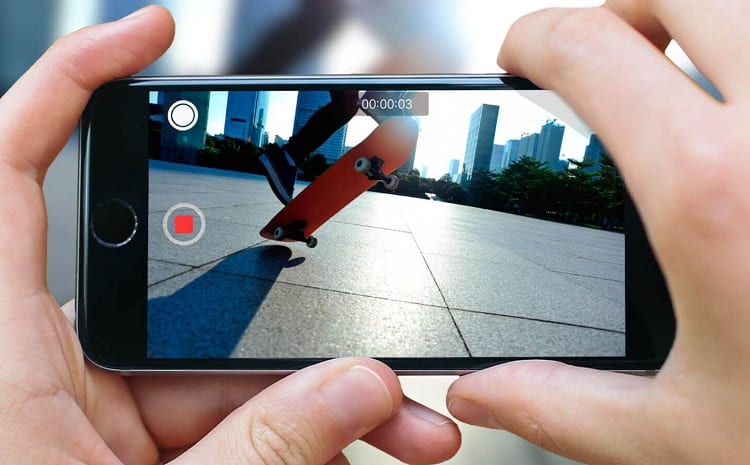
This only concerns specific video projects of course, but it’s still nice that it’s an option.
Some smartphone camera apps have allowed slow-mo videos in the past, but the problem with them is that the phones have limitations on how long those videos can be.
When you download a third-party app, they take the training wheels off.
Shutter Timers
Everyone wants fantastic photos, but it takes time to get them. It takes time to set things up and get into the shot.
Shutter timers allow for longer intervals of time between setup and when the subject is actually ready to have their photo taken.
Flash Control
Your flash is useful… most of the time.
These apps allow you to control how bright the flash of your camera is, which works out wonderfully for indoor photos where you otherwise wouldn’t have very much control.
Indoor light balance is an issue, which is why it’s good to have one of these apps on your side.
Is There a Better Camera App for the iPhone?
Out of all of them, we’ve listed the five best, and they’re all better than the current app.
The best iOS camera app on this list can offer access to twice the amount of features you currently enjoy on your iPhone camera.
You want apps that allow you to access deeper exposure, ISO, color balance and white balance features, as well as allowing different file types like raw and jpegs when you snap a picture.
If you’re taking photos for a client, then you can get their specifications before taking the photos and preset your export modes to their preferred file types.
It should be noted that some apps, while they can’t offer expandable memory, they can take excellent photos and then compress them into folders or communicate directly with your cloud service to store photos.
That way, you don’t have to export them nearly as often or connect your phone to your PC for editing.
Why Should You Replace Your Stock iPhone Camera App with a Paid One?
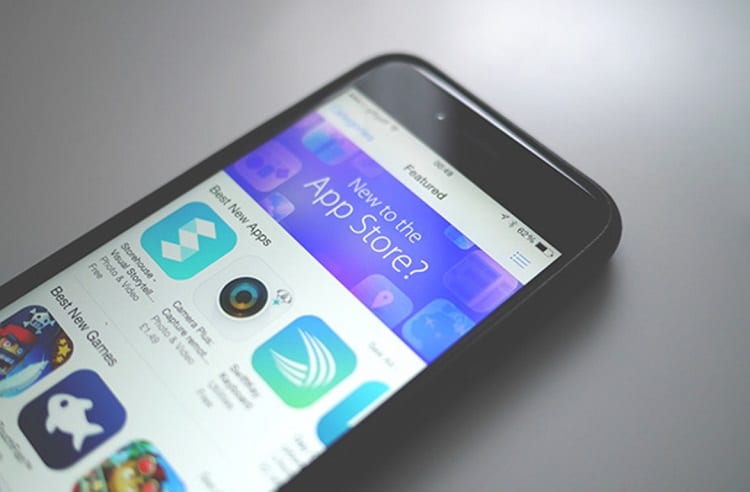
Smartphones used to cost about $199 a pop back before the 10’s, around the time they were becoming popular.
Yes, you had iPhones that were a bit more expensive, but now we’re seeing phones that cost over a thousand dollars—companies have taken notice of how many people are using their phones as replacement cameras, and they’re trying to appeal to them.
Trying. The key word there is trying, because whether you’re using an iPhone or an Android phone, the stock camera app isn’t of much use at all.
Any stock camera app for iPhone users is disappointing, but designed for the everyday user who doesn’t want to get into the intricacies of exposure, ISO, and white balancing.
But you’re not the average everyday iPhone user. You want better apps that make the most of your camera.
While Apple has done some decent work with the newer low light modes (just an auto ISO increase) and other functions, they’re still working them into the automatic settings.
When you download a third-party paid app and replace your stock app with it, you’re able to unlock all of your cameras specs thanks to the app maker’s coding skills.
Consider these apps the key to a locked camera.
What Are the Best Settings for the iPhone Camera?
The standard iOS camera app doesn’t let you use all of these settings (it’s dependent upon what generation and model you’re using sometimes), so it’s time to take matters into your own hands and utilize your features to take care of business.
These are the main settings you need to alter.
Grid Lines
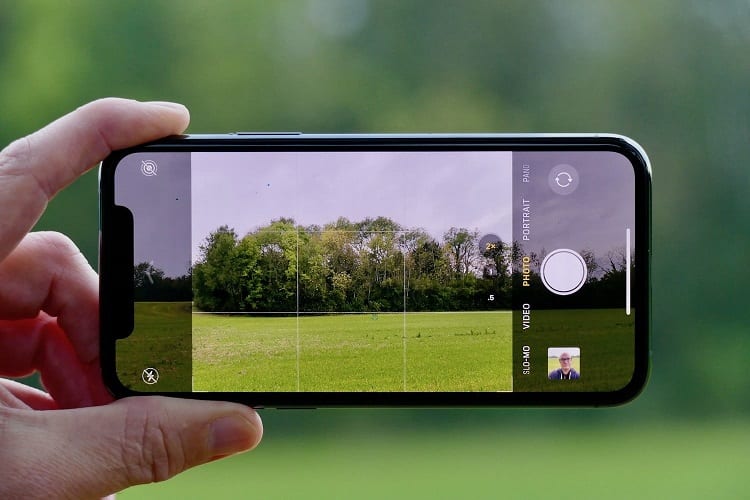
Put quite simply and with no offense in mind, a lot of us just can’t take perfectly straight photos on your own.
I’m raising my hand on this roll call, because I seriously can’t either.
I use grid lines every single time, and sometimes it amazes me that I thought the background was aligned properly, but it’s actually about five degrees off.
Grid lines aren’t for everyone, but I recommend that if you’re not using a tripod or a gimbal, you initiate grid lines to help out with freehand photography and videography.
Preserve Settings
Some filters just work for different photographers. They use the same filters on a day to day basis, and it works for their style and mood of photography.
If you want to lock those into place instead of selecting them every time, or in post production, you can preserve your settings.
It’s literally called preserve settings. Go into your phone’s settings, go to the camera, and flick the switch that sends your camera mode into the green.
This should lock your settings into place, which you can select on the previous screen.
Exposure and Focus Lock

Wait, it’s focusing. Now it’s not. Wait, it’s focusing again!
Nobody likes to play that game. Once you get the right focus, you can quickly lock it so that it remains within that range.
If you’re taking photos of people, this is going to help you prevent motion blur and your phone from focusing on the background instead of on the person.
This same setting also allows you to alter the exposure, which is what locks the image and light sensor inside of your camera lens.
Once again, if you can find the right lighting, quickly lock it into place so that your sensors don’t try to fall outside of the parameters.
Burst Mode
Burst mode has a clever title.
Much like military-grade weapons with multiple firing modes, burst mode takes a quick series of multiple shots and pieces them together in a quick mini-album.
From there, you’re able to select the best one that came out.
While burst mode is designed to take good photos of people and things that are moving, I keep it on all the time just incase someone blinked during a photo.
You never know what’s going to happen, and you don’t want to miss out on a golden photo opportunity.
There are other features, such as geotagging and camera noises, but they’re not really necessary for the primary function of your camera or the quality of the photos that come out.
In some areas, such as South Korea, you need to actually keep that phone clicking noise on for reasons we’ll not get into here.
Can I Change the ISO on my iPhone Camera?
The best camera app for iPhone users isn’t necessarily the one that comes with your iPhone from the factory.
It’s actually very limiting for photographers who want to toy around with manual settings and get the most out of their camera.
Your ISO settings cannot be changed through your stock camera app. You will need an upgraded app that utilizes all of your camera’s potential.
Think of it this way: iPhones are designed to be usable by millions of different people, and among them there’s not going to be a lot of photographers who want to go through all the manual camera settings.
Some Android users will have the ability to flip into manual, which is something I wish Apple offered on more than just the iPhone 8 iOS settings.
Because they’re designing smartphones for a whole group of people, they want the camera to focus on automatic settings so that the average Joe can just pull this out of their pocket, snap a good-looking photo, and call it a day.
But when you get into your ISO, you’re able to control the way your sensor reacts to light.
You ever notice how low light environments, such as being indoors, create a weird grainy effect on your photos?
You know the camera is good, because you’ve taken stunning outdoor photos with it, but it just doesn’t hold up indoors.’
That’s the ISO, and its lack of ability to adjust to the indoor lighting.
If you ever see a low light mode, such as on the iPhone X and Xs, that is basically their automatic way to increase ISO through AI and light detection.
There are more camera lenses now, so there are more sensors to feed this information into the phone/app.
Custom ISO is necessary if you’re going to take smartphone photography seriously.
More Clarity, Better Photos
An upgraded central camera app that outmodes the old iPhone camera app can finally put all the features of your camera to use.
From exposure to ISO ratings and aperture, it’s all under your control when you have an app that knows how to dig deep and utilize every aspect of your camera.
One last bit of good information—all of these app develops have been known to adapt to new Apple updates and technology, so you can upgrade to their new version when the next iPhone model comes out as well.